¶ Advanced tables in Diri
Diri is largely a list tool and has a strong feature for managing information in lists. Managed Tables Managed tables have been implemented in several areas of the application, allowing users to customize which data is displayed in each column. This feature provides you with greater control over the presentation and management of data according to your specific needs.
Direct Editing in Tables To improve efficiency and ease of use, we have introduced the ability to edit directly within the tables at various points within the application. A notable enhancement is in the Asset Evaluation section, where users can now add assets quickly and directly into the table without navigating away from the page. This streamlined approach reduces the steps required to manage data, enhancing your overall experience.
¶ Managing table content in Diri
All lists contain predefined forms for adding new items, but content can also be created, edited, and deleted directly in the list. The content in all lists can be customized to your preferred order, only mandatory fields, such as names required for registering an item, are static. Most lists in Diri follow the same layout and sport the same features. A typical list in Diri looks like the one illustrated below:
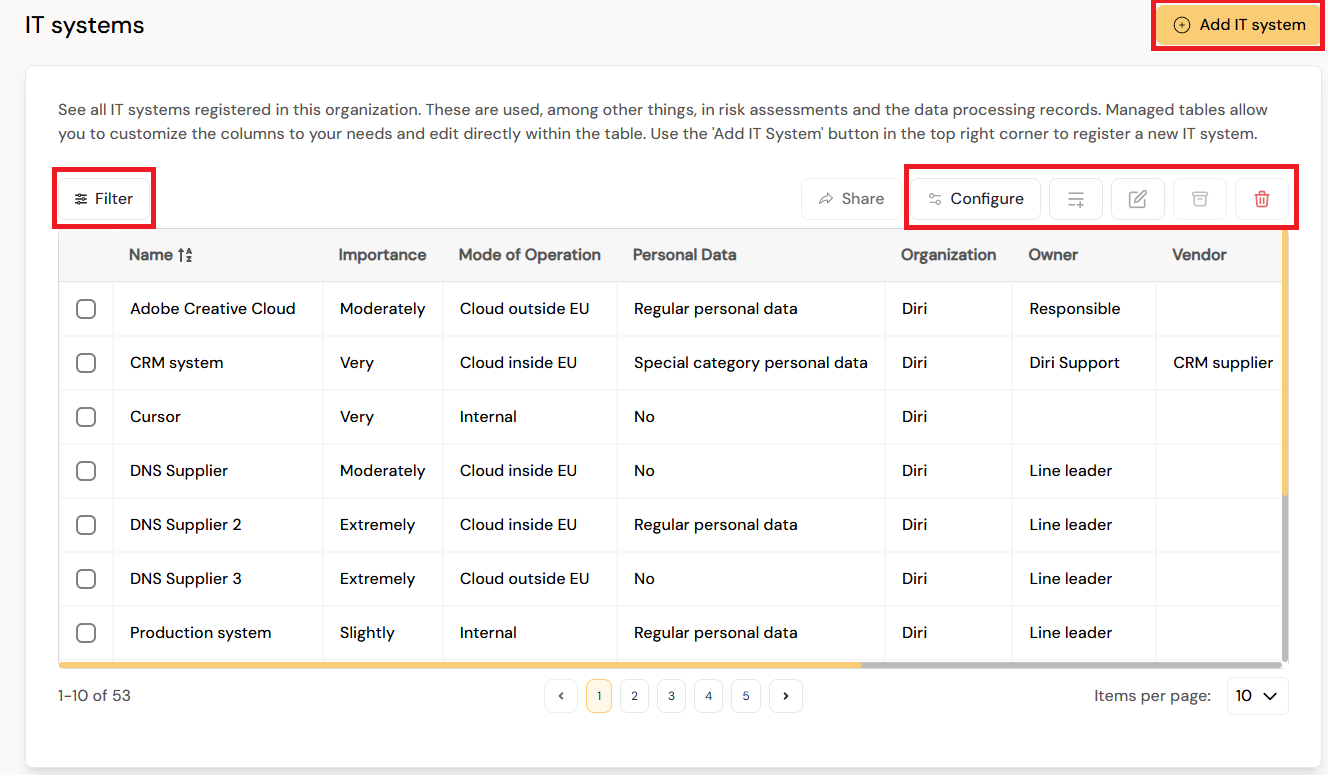
Options available for the user are:
¶ Add new item using forms
Forms for registering items are available through the option in the top right corner. This button will open a predefined list for the user to register the item.
¶ Filter and sorting
All lists in Diri can be sorted alphabetically on variables. Filtering is a generic functionality available for all lists in Diri. Filtering is activated by clicking the icon in the top left corner and will open a row for searching and sorting as illustrated below.
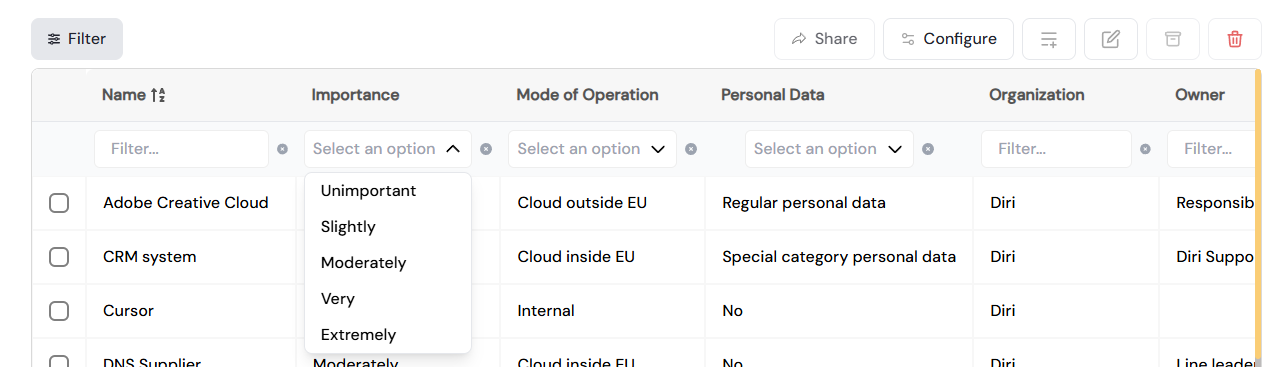
¶ Configuring column content
Click the 'Configure' button at the top right of any list to determine the order of content. The only items that cannot be removed are mandatory fields necessary for registering a new row. Move content back and forth by selecting the items you wish to move. The menu for moving items back and forth is a checkbox and move-feature: Mark one or more items from the source list and move it to the destination list to make it appear in the advanced table:

Remember to click “Next” when you are happy with the table configuration.
¶ Adding, updating, and removing table items
The tables in Diri offer a lot of flexibility. The following sections describe how to utilize them fully.
¶ Adding new items directly in the list
You can add one or more new rows of data at once in the table by clicking the list+ icon to the right of the configure button:
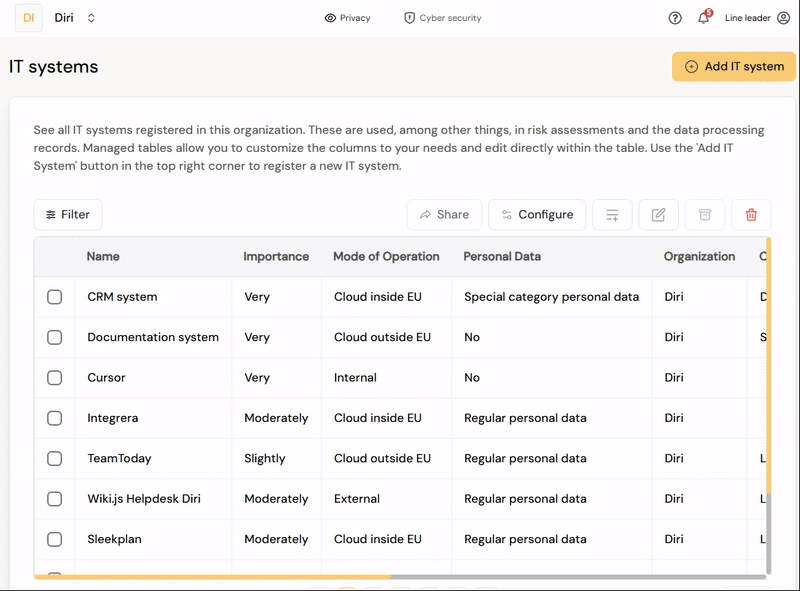
¶ Updating existing items in tables
Click the pen icon next to the list+ icon to open up a list for editing. This will make almost all fields throughout the application open for editing:
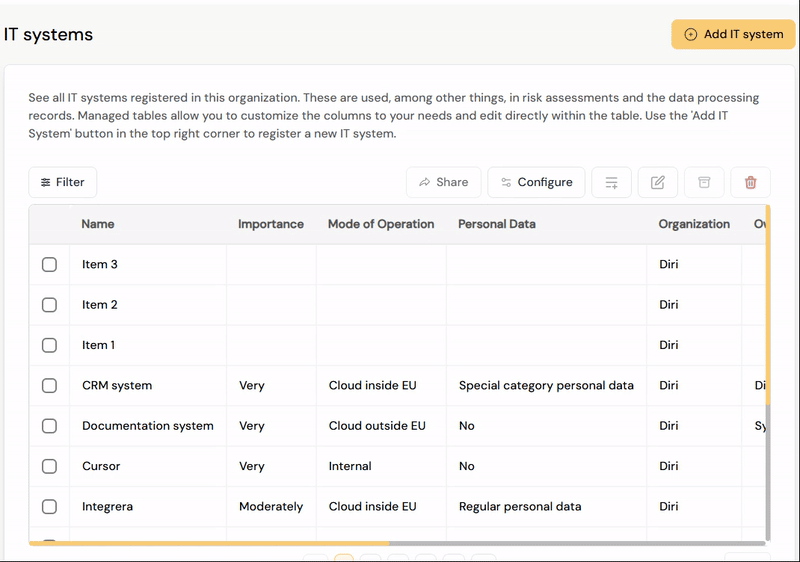
¶ Archiving and deletion
In the top right of every list there is an archive and a trashcan icon. Items in lists can be selected for archiving (soft deletion) or the trashcan (hard deletion - non recoverable). Items must be marked with the leftside checkbox first before these options become available.