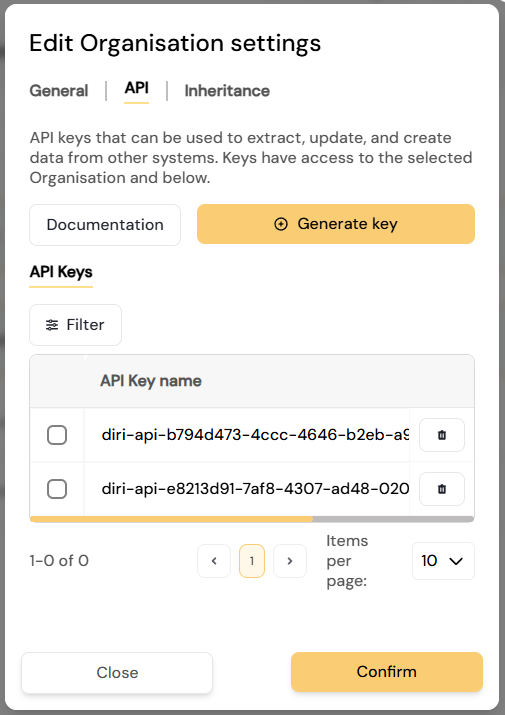¶ What is the organisation in Diri?
The Organisation is an available option for administrators to build your desired organisational structure in Diri. The organisation determines the hierarchy in Diri for placing users and objects. It, therefore, forms the backbone of your risk management. For most companies, the organisation should resemble the current structure, but you can build an expedient organisation to suit your needs. Administrators also have the option to traverse the organisational tree and place their user on lower levels such as to inspect the risk picture, user management, etc. using the “Active organisation” option. Users are placed in the different levels in the organisation and assigned roles. The content the users produce is placed in the corresponding organisational level.
¶ Organisation and Security in Diri
The Organisation configuration is an integral part of the security setup in Diri. You can build the Organisation as hierarchical tree with sub-levels. The security works in a top-down fashion, where the administrators at the top level can see downwards in the tree, but users further down in the tree can not see upwards or sideways in the tree. In the below example, an Administration at the Top level can see everything in Sub levels 1 and 2. But an administration in Sub level 1 can not see that he is a part of the top level, nor that Sub level 2 exisists.
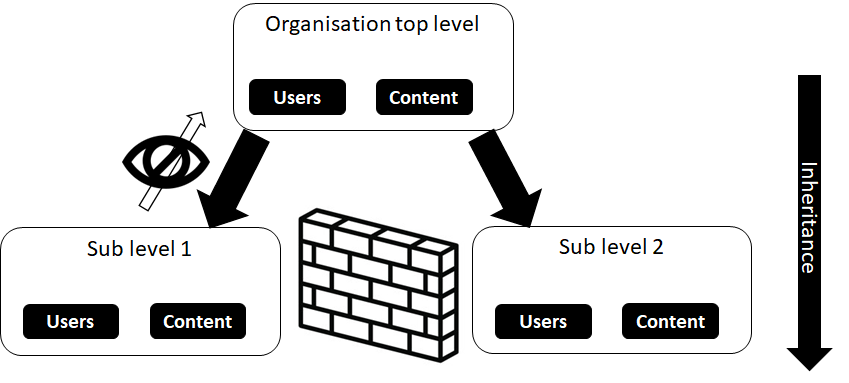
Settings, such as risk matrix configurations and information classification levels, can be inherited from the top level and downwards in the hierarchy.
¶ How to build the organisation
The organisation option is accessed through the “Users & Access” option in the main menu, then accessing the Organisation-tab as illustrated below.

It is very easy to build and edit the organisation in Diri:
Click on the organisation bar to expand it, and you will see the “Add new under” option. The illustration below shows how you can build your branches below the Project organisation and the New sub organisation. You can add as many sub-organisations as you want in Diri. The organisational tree configuration is not set in stone, you can edit the names, delete, or transfer sub organisations to new parents.

There are several buttons on the organisation bar:
- The User+ icon allows invite admins and users per organisational level and place them where you wish by clicking the User+ icon. "Invite users" allows you to type email adresses and invite users in to Diri. This will cause Diri to send an email to the user's email. The user has to accept the invitation to be created in the correct place.
- The radio button opens the main settings, where e.g. "Name of organisation" can be changed.Content is described in the following subsection.
- The trashcan icon lets you delete organisation objects, these will be moved to the archive and scheduled for deletion.
- The Transfer button lets you transfer whole branches to new parents. Clicking this button will open a dialogue where you choose the new parent for the selected organisation.
¶ Configuring the organisation
Click the "Radiobutton" icon to open the main settings. The settings are divided into three main tabs:
¶ General
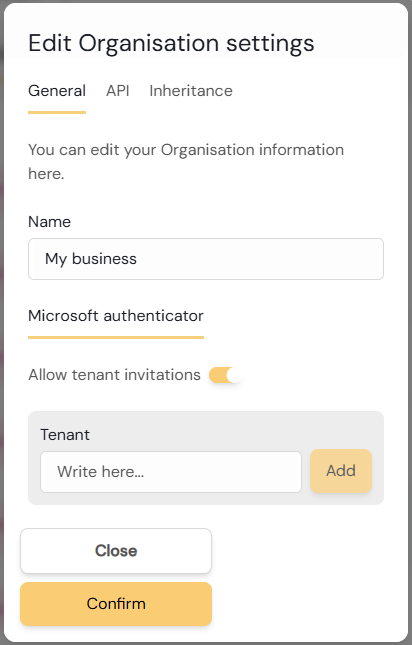
Contains the Name of the branch, Vat ID and Vat Type (for invoicing), and Microsoft authenticatior settings.
¶ Setting up the Microsoft authenticator
"Entra AD - Tenants" lets you add your Azure AD tenant and invite users from it to log into Diri.
Since all users with a valid Entra ID from your tenant will be allowed to create a user, we recommend to create a sub-organisation as a lobby for new users signing in with Microsoft and add the tenant ID there. Doing it this way will prevent the new users from seeing any content in the app, and allow your administrators to place the users correctly.
To activate the Sign in with Microsoft option you need to do the following:
- Click Allow tenant invitations
- Add your Entra AD tenant ID to the written field that opens up. Contact your local Entra ID administration If you do not know your current Tenant ID. You can also attempt to find your Tennant-ID by searching here: https://www.whatismytenantid.com/.
- [IMPORTANT] Depending on your organisation's local security settings, the Diri application must likely be approved by an administrator in your organisation's Enterprise applications in https://portal.azure.com/.
- Users invited through the Tenant will log in with the default “User risk” role in Diri.
¶ Editing the organisation
You can edit your organisational trees in Diri. Access the organisation through the main menu, select the branch you wish to move and click the “Transfer” button. The transfer sequence is illustrated below: Select where you wish to move the selected organisation. This action will move everything belonging to this branch to the new location, including all users, risk assessments, processing records, etc.
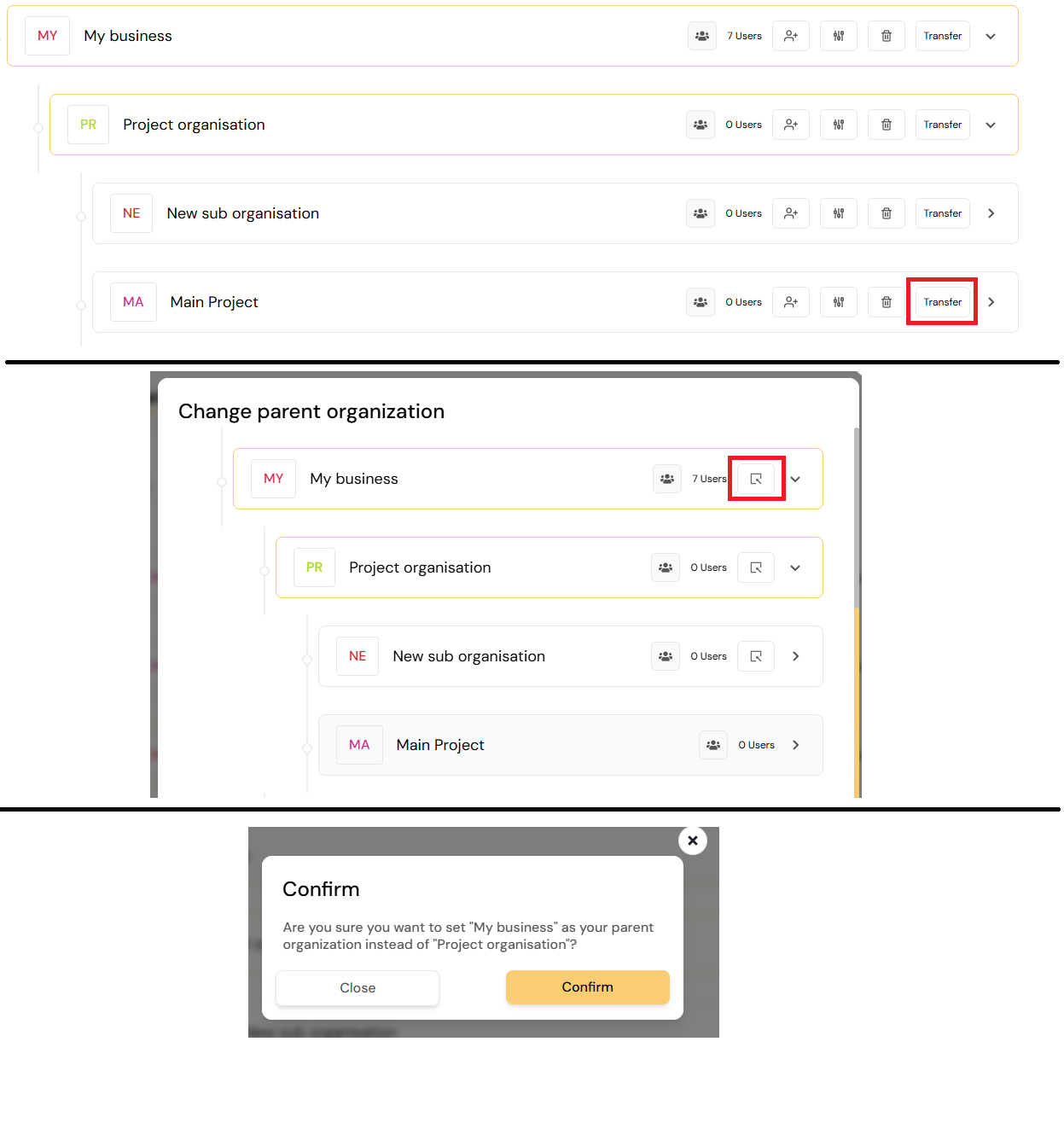
Confirming will move the branch to a new parent.
¶ Active Organisation: Content creation and organisation traversing for priviledged users
Active organisation dictates where the content your user produces is placed in the hierarchy. Setting “My business” as the active organisation means that all produced content will be placed there.
Furthermore, the “Active organisation” feature is made for the following use-case: Say that you are a top level organisational admin in Diri, but you are wondering about the status in a sub-organisation. For administrators It is possible to traverse your organisation to move down, up, and horizontally in your organisational tree to filter and view content specific to a sub-organisation. E.g. to view the risk picture of an organisational branch. The option is available at the top left besides the main menu as illustrated below:

In the above picture, the user has priviledges at the top level (Min Organisasjon), but has changed active organisation down to “My business." This change means the user will see content from My business and downwards in the hierarchy. New content produced by the user will be placed at the “My business” level.
Moving back up in the organisational tree works the same way. The whole organisational hierarchy is visible to your user and you can move back up even though your user currently resides lower down in the organisation.
¶ API - For integrating Diri with other systems
API - Contains API (Application programming interface) documentation and key generation for integrating Diri with other systems. The entire Diri solution is built to support data flow in and out. This feature is essential for easy integration with existing systems. The most apparent integration is companies with a help desk and ticketing system for handling tasks.
"API keys" generates one-time keys to access the API for the chosen organisational level and downwards in the hierarchy. The Key will only be showed once and must be copied when generated. A reference to the generated key is shown under API Key name (Not the API key itself for security reasons).